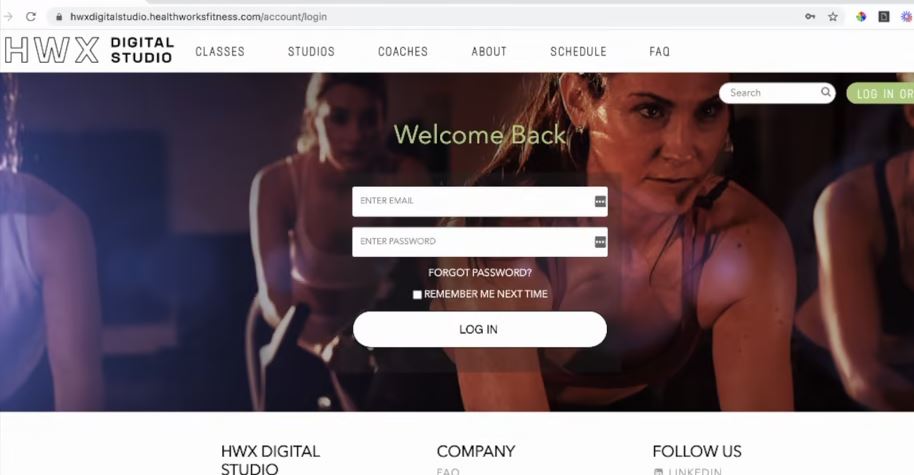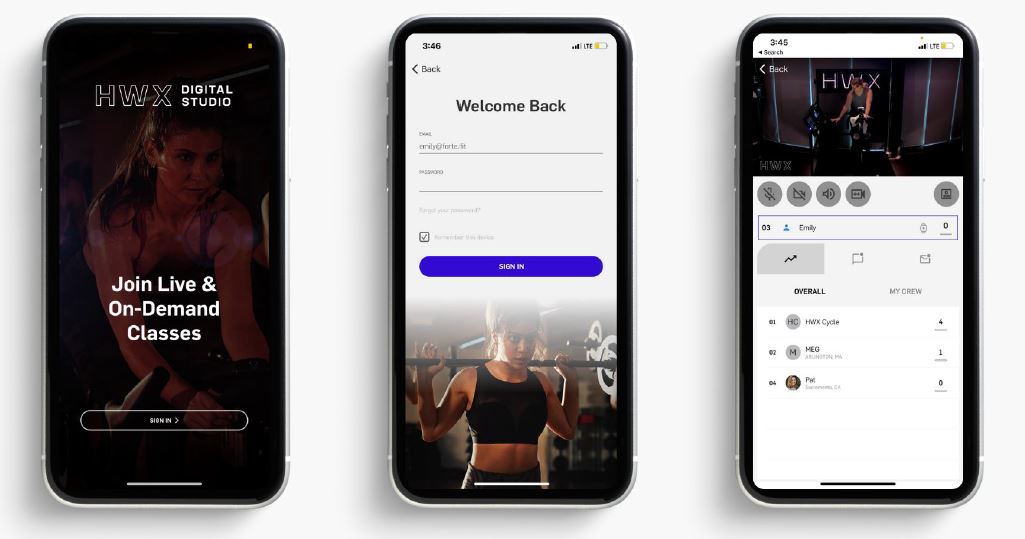How do I access HWX Digital Studio?
Please see our FAQ below. Jump to:
HWX Digital Studio FAQ – Login
What email address should I use to log into HWX Digital Studio?
Please use the email address that is affiliated with your Healthworks ABC Fitness member profile or account. This is the email address that will be pulled into the Virtual system for your account on HWX Digital Studio.
Please note that while your email will be the same as used in ABC, each system will have a different passwords. If you need a new password, please use the forgot password link on the login page.
I don’t know what email address is being used for Healthworks / ABC.
If you are able to login to MYiClubOnline, you can find your email address on file in the My Personal Info section.
Alternately, ask the front desk, give us a call at 617.859.8700 or email us at hwxdigitalstudio@healthworksfitness.com and we will get back to you.
You can also attempt to use the HWX Digital Studio Forgot Password Screen to try a few.
Forgot Your Password?
- Go to https://hwxdigitalstudio.healthworksfitness.com/account/ForgotPassword
- You will be prompted to enter your email address on file
- You will receive an email automatically with a prompt to click a link to set your new password.
Note: If you attempt a password incorrectly 5x, you will be locked out for 10 minutes for security reasons.
I’m a member, how to I get access to HWX Digital Studio?
- Go to https://hwxdigitalstudio.healthworksfitness.com/account/ForgotPassword
- Type in your email address affiliated with your ABC / Healthworks account.
- Click Email Link.
Check your inbox for an email from hwxdigitalstudio@healthworksfitness.com to set up your password for HWX Digital Studio.
What do I do if it says “email not found” when I try to reset my password?
Please use the same email address you have on file with Healthworks or Republic Fitness. If you are not sure or no longer have access to that email, please call us at 617.859.8700 or email us at hwxdigitalstudio@healthworksfitness.com.
HWX Digital Studio FAQ – App & Wearable
Where can I download the app?
Click on the below link or go to the app store on your iPhone, and search for HWX Digital Studio. Click “GET” next to our app to download the app to your device.
We do not have an Android app at this time but it is on our 2022 roadmap! In the mean time, Android users are welcome to access the HWX Digital Studio website from their phone.
Does the app cost money?
No, the app can be downloaded for free.
How do I log in?
Use your current credentials (the same email address & password you use on the HWX Digital Studio website) to login to the app.
What devices are supported with the app currently?
Currently we have our iOS app released for Apple devices like iPhone, iPad, etc. We are working towards offering an Android app in the future. In the mean time, Android users are welcome to access the HWX Digital Studio website from their phone.
Which wearable devices are supported to connect with the app?
We currently support Apple Watch and Myzone to showcase live health metrics in the Leaderboard, including Heart Rate Zones so members can compete in real-time.
How do I connect my Wearable?
- Open the app
- Go to “more…” on the bottom right navigation bar
- Click Connect Fitness Device
- Choose to enable either Myzone or Apple watch
- If you click enable Myzone:
- You will be prompted to login to your myzone app account, then connect your device
- If you click enable Apple watch:
- Your Apple Watch must be paired with your iPhone prior to installing the app
- Our app must also be installed on the watch (see: how-to)
- There is a setting in the “Watch” app on your iPhone to install new apps automatically. If the user does not have this turned on, then the watch app must be manually installed.
- Health Permissions must be granted in the iPhone app to enable workout-tracking via the Apple Watch
On the class leaderboard, what do the Heart Rate zone colors mean?
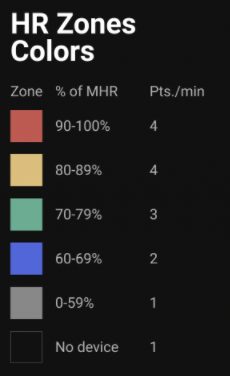
How can I stream a workout to my Smart TV?
The recommended method to enjoy HWX Digital Studio on a TV is to connect your iOS device to the TV using Apple Lightning Digital AV Adapter and an HDMI cord (see Apple Support).
Some of our users have had success mirroring the screen of their iPhone or iPad, with AirPlay. See this how-to article from Apple for details. We hope to support this natively and add support for Chrome casting in 2022.
Can I connect multiple devices to the app?
No, at the moment we are supporting 1 wearable device connection per user.
When will my metrics start tracking on my HWX Digital Studio class?
Tracking Sweat Points, calories, MEPs, etc. will begin once the class actually starts.
Do you have an Android version of the App?
Currently we have our iOS app released for Apple devices like iPhone, iPad, etc. We are working towards offering an Android app in the future. In the mean time, Android users are welcome to access the HWX Digital Studio website from their phone.
HWX Digital Studio FAQ – Technical
Experiencing Technical Issues?
Click here to view our best practices when streaming class.
How do I stream classes from my TV?
Our app beta testers reported issues when streaming classes from our app to an AppleTV. We are currently working to resolve the issues as it delivers an experience below our quality standards.
If you have an AppleTV, we would love your feedback on how it works for you. Please let us know at hwxdigitalstudio@healthworksfitness.com how the quality is. In your email, include how you are playing audio (TV Speakers, Surround Sound System, AirPods, etc).
ALPHA TEST
Mirror the screen of an iOS or iPadOS device on Apple TV:
- On the iOS or iPadOS device, swipe to open Control Center, tap Screen Mirroring , then select Apple TV in the list of AirPlay devices.
- To end mirroring, make sure Control Center is open on your device, tap , then tap Stop Mirroring.
Please also review page 2 of this for tips on streaming from your TV.
I am having technical/network issues when streaming from home. Class video streams are breaking up for me.
Please review page 1 of this best practices document for tips on alleviating network or wifi strength issues. In many cases, other devices may be taking up too much bandwidth while you are trying to stream a class from home on wifi.
HWX Digital Studio FAQ – Content
How do I know what classes are available for livestream and On Demand?
- On the homepage of the platform you will see all livestream classes under the heading “LIVE”. As you scroll down, you’ll notice other classes that are “UPCOMING” (future sessions), or on-demand, in which case the class will show under it’s class type (e.g., barre, boxing)
You can also use the search/filter page to look for LIVE, UPCOMING, or ON-DEMAND, classes. Click Apply.
Can I still sort by instructor and format?
Absolutely! Users can click into the search/filter page to filter by instructor name and class type or format. Additionally, you can search by class duration, equipment needed, studio location, category, difficulty, etc.
How do I save a class as a favorite?
- Click the heart icon under the class
- This session is now ‘favorited’ and shows under your favorites section on the homepage
Is Les Mills On Demand (LMOD) still available?
- Yes, Les Mills content will all be on the platform
- New Les Mills content is updated every quarter!